UniFi Talk Review with UTP-Touch VoIP phone
With the release of the UDM-Pro SE (Unifi Dream Machine Pro, special edition) I had my excuse to upgrade my USG + CloudKey combination to the latest Ubiquiti networking gear. Along with that comes access to UniFi Talk which allows me to provide VoIP phone service to my home at a cheaper cost than the pricing my ISP offers.
This Unifi Talk review will cover features of the UniFi talk app, service, and setup--including number porting.
Why I chose UniFi Talk
$20 less for more features than I had before
My ISP-provided VoIP service was reliable, but provided just basic phone service and was over $30/mo with taxes. UniFi talk provides additional office-level phone features for $9.99/mo USD per line. I felt if Ubiquiti's VoIP service could be as seamless with even more features it would make sense to port my phone service to UniFi Talk.
What was holding me back?
The advantage my ISP had was the VoIP modem they provided backfed my home phone wiring to allow all my normal, non-VoIP, phones, including my DECT cordless phones, to work over VoIP using the normal phone line in my house. I didn't have to upgrade my phone wiring to CAT6 or use special VoIP phones.
Until recently, Ubiquiti only provided service to their corded VoIP touch screen phones which use PoE over CAT6 which would have made it inconvenient for my situation since I still wanted to use my DECT cordless phones. This changed now that they started to offer (in early access) an ATA device that allows me to backfeed my normal house wiring the same way.
So I jumped on getting the ATA device (analog phone adapter) to use UniFi talk with my older analog and DECT phones and also purchased the Ubiquiti UTP-Touch phone for my home office to use extra UniFi talk features.
Unifi Talk Features
Below are my favorite 4 features in UniFi Talk.
- Smart Assistant
Smart assistant lets you setup a voice prompt/greeting tree that you can use to direct calls to numbers and extensions. The hidden feature I use it for is that this effectively blocks most robocall spam calls. Most of the spamming robot autodialers trying to reach you for your car's extended warranty or duct cleaning don't have logic to press a number to continue so these calls do not ring through.
I've been able to block all robocalls since setting up UniFi Smart Assistant.
- UniFi Talk Pricing
It is very competitive at $9.99 vs the ~$30 per month I was paying my ISP, but the same price as something like Ooma, but cheaper than RingCentral. To me, it has a better feature set than Ooma, but maybe not as many features as RingCentral. For home use, I don't need some of the more expensive features RingCentral offers.
With everything getting more expensive every year finding ways like this to save $20 per month just made sense to me.
- Call Recording
Where legal to do so you can automatically record all your calls which is great to protect yourself or serve as something you can refer back to if you don't want to take notes.
- Voicemail
UniFi Talk voicemail can send you email notifications and even transcribe your voicemails allowing you to quickly read the contents instead of listening or have to rewind for something like a phone number spoken too quickly on the recording.
UniFi Talk Cons
Older alarm panels that use a landline to dial out to a central monitoring station, like ADT, often require a Qualified Managed Facility Voice Network which Unifi Talk does not qualify as. You'd need to use a dual path system that uses internet and cellular under Ubiquiti's VoIP offering.
No UniFi talk mobile app.
UniFi Talk Setup with UTP-Touch
Setup is pretty simple with a UDM-Pro or UDM-Pro SE. These are their Dream Machine gateways that allow you to run UniFi Network, Talk, and Protect on a central box along with an integrated 8 port switch. The SE version's switched ports are all PoE so I was able to use those to directly power the UTP-Touch.
The steps consist of
- Plugging in a UniFi Talk device to a PoE port on the dream machine (or PoE switch).
- Enabling the UniFi talk app in the Unifi Management Portal and beginning the guided setup wizard.
This starts a 15 day free trial that comes with 2 temporary phone numbers that you associate with your UTP-Touch phone or ATA device.
After, if you want to port your number, you can start that process in the UniFi talk UI.
Porting your phone number to UniFi Talk
Ubiquiti makes it pretty easy to initiate number porting, but it is a surprisingly manual process.
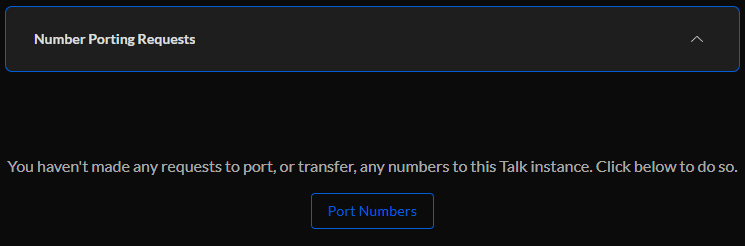
In UniFi Talk select Settings, Numbers & Subscriptions, and expand Number Porting Requests. Inside there is a button you click called Port Numbers and it walks you through the initial process. You need to provide proof of ownership of the current number. A bill with your phone number is usually recommended.
The bill is uploaded during the guided setup during the porting request so have that handy. After, a letter of intent needs to be electronically signed.
Ubiquiti support handles the processing with the outgoing provider. They informed me via email that they received the initial request and later when they had arranged the scheduled porting date. It took 14 days in my case to complete.
The support rep from the porting team did a good job keeping me informed of the process.
UTP-Touch
The UTP-Touch and Touch Max are Ubiquiti's latest touchscreen corded desk phones. It has a familiar iPhone-like virtual touch pad for dialing.

The sound from the handset is good and it includes a speakerphone which also has nice sound quality. Nobody has complained on the other side about the sound clarity from the microphone even when on speaker so far. On the right side you have a USB-C port and place to plug in a headset for hands-free calling without using the speakerphone.
The touch screen is responsive and the 5" model I have is 720x1080 HD though the Touch Max has a 7" screen in a horizontal 1280x800 HD resolution. Having these nice screens are important because
You can view UniFi Protect cameras on the phone screen
When I add Ubiquiti security cameras I will be able to view their live feed on the UTP-Touch's screen.
The phone draws around 3.02 watts of PoE power according to the switch's port status power monitoring.
Call Forwarding
In the UTP-Touch you can set your status to Available, Do Not Disturb, or Redirect. When using Redirect you can choose to forward calls to another number like your cell phone.
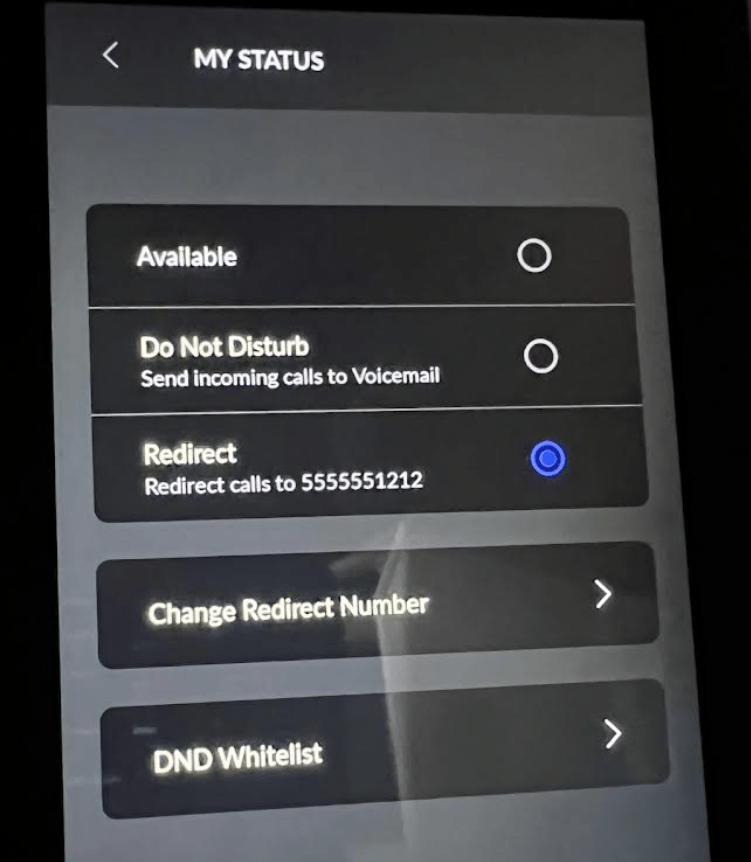
To get there, swipe down, press My Status, and select Redirect.
Other fun things
You can customize from a long set of choices your ring and hold music. There is a 5mp camera at the top of the phone that currently isn't enabled, but I hope it can be used by UniFi Protect as another security camera or perhaps for video conferencing calls in Microsoft Teams or Zoom in the future.
Final Thoughts
UniFi Talk is a good value for me and has been reliable so far. I love the side-effect of blocking robocalls because that was driving me crazy. The UTP-Touch desk phone is pretty cool and I'd like to see Ubiquiti release a wall mount version of it as well. I can't wait to use it with UniFi Protect.
Ubiquiti has released 2 updates to the UniFi talk application in the month I've been using it so far so the roadmap seems to have active development. I'm hoping the UTP-Touch camera get's enabled soon for some sort of video capabilities and perhaps maybe SMS in the future?
11/5/22 update, the Analog Telephone Adapter (ATA) that let's you use your existing traditional non-VOIP phones with Unifi Talk is now in general availability for purchase (paid link - As an Amazon Associate I earn from qualifying purchases from links marked paid).